RESOURCES - For writers of all genre, and the readers who love them. Find what you want to know.
Stopping Viruses from Propagating Through Your Email
By Deanna Lilly
When you install Microsoft Office, or another office suite, they often come with an email client, or you may use an online email mail program. More often than not, the default option for receiving mail is set to open your mail automatically within 5 seconds. The problem with this setting is that even before most of the mail is downloaded to your email client, you could have received and spread a virus infected email — that means it is spreading before you can blink.
There are a couple of simple things you can do to stop this from happening.
You can turn off the automatically opening of email. Click on TOOLS in the menu bar, scroll down and click on OPTIONS. Click on the READ tab. Deselect (remove) the check mark next to mark messages read after 5 seconds.
You can also set to receive all email in text only format… that means that when you receive your email it is visible as text — no graphics are opened or loaded until you click on the option to view as HTML. This set up option is different for every program but you should be able to find out how to set it by searching for “text only” or “read as text”.
Then.. for safety sake (when using your computer installed email client), create a dummy email address that prevents any email from escaping.
Set up a new contact with the first name of 0 (the number zero) and the last name of 0 (the number 0). then DO NOT put an email address in the email section. For those of you who have email programs that require an email address you can create a fake using this: —@— (dash, dash, dash @ dash, dash, dash) … this is taken by most email browsers.
When someone or something tries to send to all accounts it gives you an error message stating this email could not be sent because the first email is the group or list was not a good email address.
Email Links
Never click on an email link. Often there will be a link (for convenience) to your account in an email. If you put your mouse over the link, you should be able to see where the link will take you. That information is usually displayed in the lower left corner of the window you are using. It’s fine to open links from a person you know, who has told you they are sending a link to something. If you receive notice that you need to log into your account (bank, Facebook, PayPal, etc.) always log into the account from your browser, never use the link in the email. Spoofers are getting very good today at making phishing emails look legitimate. When you log in you will see the notification, if it was legitimate.
- Note the user name John Vaughtn , but the email address is actually mightybracelets@mightybracelets.com.
- When you roll your mouse over the click here link, note the address where the link is taking you.
- Never follow this kind of link.
- In many cases, once you follow this type of link information can be put on your computer to track where you go and also to steal your address book. You may even notice your computer slowing down because of the information it’s sending all over.
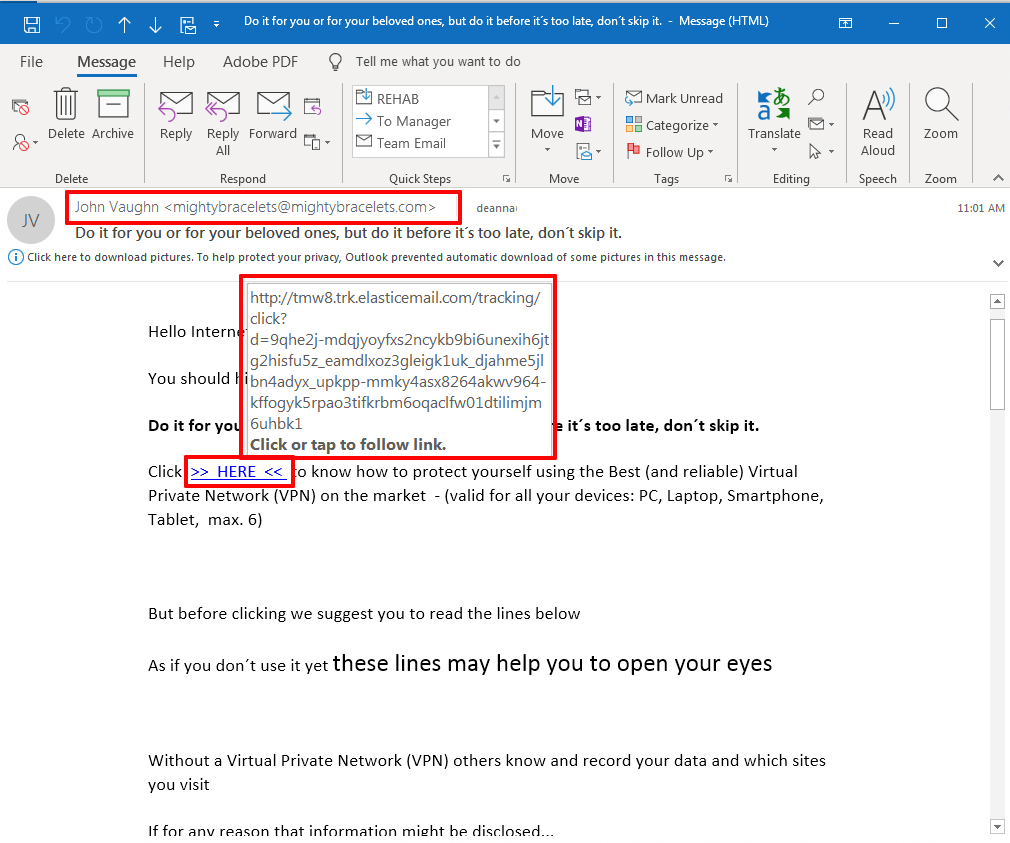
AGENTS & EDITORS
- Agents: Knowing When To Hold One and When To Fold
- Getting Offers from Multiple Literary Agents
- Literary Agents List
- Preditors and Editors
- Publishing, Writing Terms, Acronyms
- Tips for a Successful Editor Appointment
- Want More? Here’s How to Get It
- What NOT to Do When Beginning Your Novel
- Windup for the (Story) Pitch
- Write the Perfect Book Proposal
CALLS FOR SUBMISSION
- 2025 DEC Calls for Submissions
- 2025 NOV Calls for Submissions
- 2025 OCT Calls for Submissions
- 2025 SEP Calls for Submission
- 2025 AUG Calls for Submission
- 2025 JUL Calls for Submission
- 2025 JUN Calls for Submission
- 2025 MAY Writing Contests
- 2025 MAY Calls for Submission
- 2025 APR Calls for Submission
- 2025 MAR Calls for Submission
- 2025 FEB Calls for Submission
- 2025 JAN Calls for Submission
COMPUTER TIPS
- ASCII Characters
- Building Your Web Site and Doing It Right
- Don’t Be a Victim-Scams, Identity Theft, Urban Legends
- Don’t Spread Scams
- How to Annoy Your Website Visitors
- If Your Data Has Been Compromised
- Internet Safety: Guide to Keep Your Information Safe Online
- Knowing Your Target Audience
- Stopping Viruses from Propagating Through Your Email
- The Top 10 Email Errors
- Word Processors Through Time: Before MS Word & Google Docs
FORMATTING & GRAMMAR
- Achieving 250 Words / 25 Lines Per Page
- And Sammy, too? Oh, No!
- Changing Double Hyphens to EM Dashes in Word
- Edit Easier
- High Hopes–Avoiding Common Mistakes
- Misused Words
- Navigating In Your Novel
- Proofreaders Marks
- Research Links
- Rules for Writers
- Slang and Jargon Souces
- Tightening Your Manuscript and Trimming the Word Count
INSPIRATION-MOTIVATION
- A Dream Realized
- Beyond the Basics
- Dumb Little Writing Tricks That Work
- Finding Time to Write
- Five Ways to Promote Yourself
- How Not to Procrastinate
- How to Quit Writing and End up on the Bestseller Lists
- Ideas Escape Me
- Keeping an Idea Book
- Love to Write: Here Is How You Can Build Your Career
- Making Time for Self-Care While Running a Business
- Moving Up the Rejection Ladder
- Pop Quiz: Who Are You?
- Rules for Writers
- The 8 Habits of Highly Successful Young-Adult Fiction Authors
- The Art of Being Rejected–475 Words
- The Juggling Act
- The Literary Food Chain
- Various Types of Writing for Young Writers
- Why Article Writing Should Be A Part Of Your Career Development Strategy
- Write Better Naked
- Writer’s Conferences Do You Really Need To Attend?
- Writing By Moonlight
MARKETS
- 35 Online Work Ideas to Earn Good Money Whilst Studying
- Agents: Knowing When To Hold One and When To Fold
- An Interview with Holly Ambrose
- Copyright Primer, Know Your Rights
- EBooks-Fears to Possibilities
- Finding Markets Fiction and Nonfiction
- Freelance Writing 101
- Getting Offers from Multiple Literary Agents
- How To Be a (Shiver) Reporter
- How To Market Your Book After You’ve Written It
- How to Write a Novel Synopsis
- How To Write Your Own Press Releases
- Love to Write: Here Is How You Can Build Your Career
- Magazine Links
- Making Money As a Corporate Freelancer
- Market News–All Genres
- Need a Clip? Open a Newspaper
- Newspaper Writing Resources
- Path to Self-Publishing Success
- Publishing, Writing Terms, Acronyms
- Science Writing Organizations
- Selling to Children’s Markets
- Submission Tracking
- Submitting to UK Markets
- Syndication 101
- To Specialize, or Not to Specialize?
- Ultimate Guide to Being a Freelancer 2023 Update
- What Are Your Chances of Getting Published?
- Why Article Writing Should Be A Part Of Your Career Development Strategy
- Why E-Books?
- Write the Perfect Book Proposal
- Write Your Way to $1000 a Month
- Writing Groups List
- Youth Writing Markets
ONLINE SAFETY
PUBLISHING
- Agents: Knowing When To Hold One and When To Fold
- Copyright Primer, Know Your Rights
- Getting Offers from Multiple Literary Agents
- How To Market Your Book After You’ve Written It
- How to Write a Novel Synopsis
- Love to Write: Here Is How You Can Build Your Career
- Making Money As a Corporate Freelancer
- Path to Self-Publishing Success
- Publisher’s Websites
- Publishing, Writing Terms, Acronyms
- Science Writing Organizations
- Submission Tracking
- Syndication 101
- The Great Limbo Mystery Question
- What Are Your Chances of Getting Published?
- Why Article Writing Should Be A Part Of Your Career Development Strategy
- Why E-Books?
- Write the Perfect Book Proposal
VIDEO & STREAMING LINKS
WRITING TOOLS - APPS
- And Sammy, too? Oh, No!
- Beyond the Basics
- Changing Double Hyphens to EM Dashes in Word
- Dumb Little Writing Tricks That Work
- Finding Your Writing Compass: A Guide to Freelance Adventures
- Free AI Tools That Can Be Used In Business Writing
- Helpful Books
- High Hopes–Avoiding Common Mistakes
- Ideas Escape Me
- Knowing Your Target Audience
- Magazine Links
- Misused Words
- Newspaper Writing Resources
- Path to Self-Publishing Success
- Reconsider Hand Writing
- Research Links
- Slang and Jargon Souces
- The 8 Habits of Highly Successful Young-Adult Fiction Authors
- Unblocking Your Muze
- Various Types of Writing for Young Writers
- What NOT to Do When Beginning Your Novel
- Why Article Writing Should Be A Part Of Your Career Development Strategy
- Word Processors Through Time: Before MS Word & Google Docs
- Working with a Critique Group
- Writing Groups List
- You Can Write A Short Story Part 1 The Story Idea
- You Can Write A Short Story: Part 2 The Meat of the Story
- You Can Write A Short Story: Part 3 The Climax
WRITER'S LIFE
- A Dream Realized
- A Writers Dream-The Home Office
- Affirm All You Want
- Finding Time to Write
- Finding Your Writing Compass: A Guide to Freelance Adventures
- How To Be a (Shiver) Reporter
- How To Write Your Own Press Releases
- Keep a Clipping File
- Keeping an Idea Book
- Love to Write: Here Is How You Can Build Your Career
- Making Time for Self-Care While Running a Business
- Mommy’s Muse
- Moving Mountains
- Mud Pies
- Teach Yourself to Write
- The 8 Habits of Highly Successful Young-Adult Fiction Authors
- The Art of Procrastination
- Various Types of Writing for Young Writers
- Working with a Critique Group
- Writer’s Conferences Do You Really Need To Attend?
- Writing Conferences-Educating and Inspiring
WRITING CONTESTS
WRITING CONTESTS
.
• ALL WRITING CONTESTS
- 2025 DEC Writing Contests
- 2025 NOV Writing Contests
- 2025 OCT Writing Contests
- 2025 SEP Writing Contests
- 2025 AUG Writing Contests
- 2025 JUL Writing Contests
- 2025 JUN Writing Contests
- 2025 MAY Writing Contests
- 2025 APR Writing Contests
- 2025 MAR Writing Contests
- 2025 FEB Writing Contests
- 2025 JAN Writing Contests
ABOUT WRITING CONTESTS
SUBSCRIBE
TO OUR MAILING LIST
 http://eepurl.com/ho6vOz
http://eepurl.com/ho6vOz
We send out a monthly email when the Contests and Calls for Submissions are updated.
